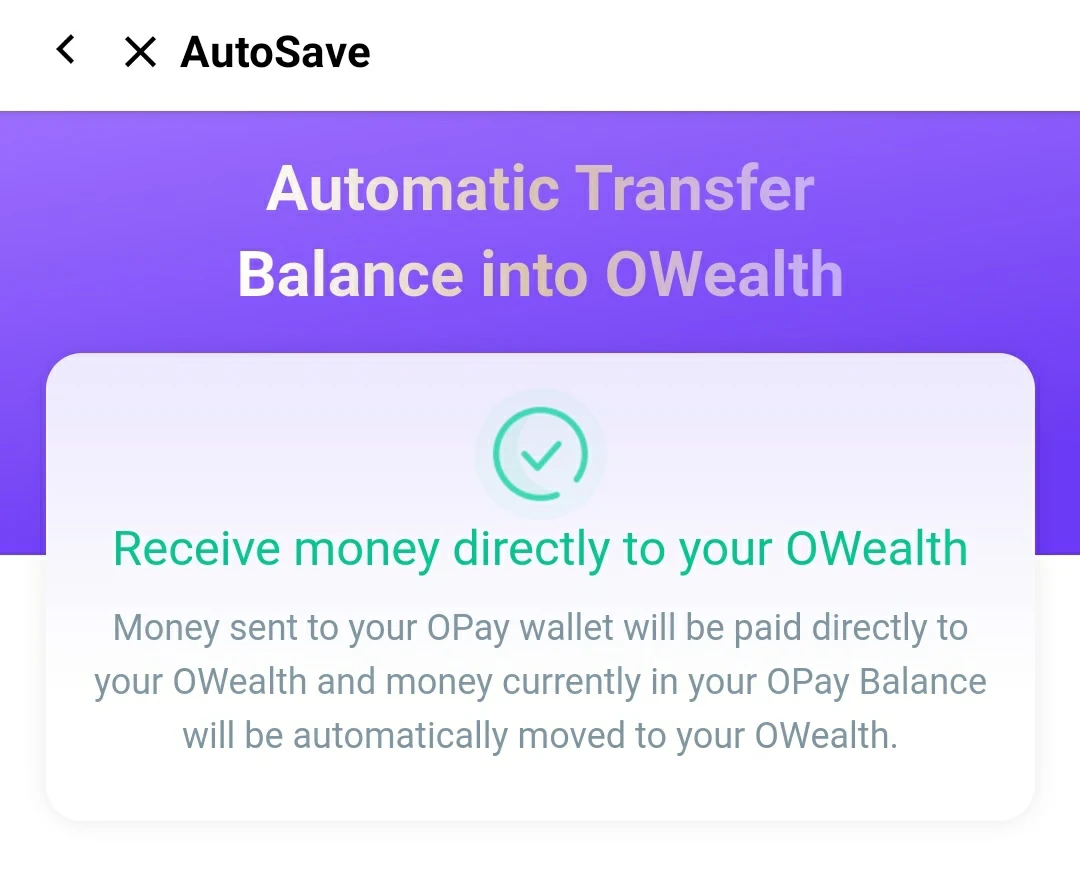
Owealth is the default savings plan on the opay mobile wallet application, it’s easy to access and save and there’s no restrictions on how to use the money.
If you have enabled the owealth plan, it’s important to note that any money you receive to your Opay account will be automatically and immediately transferred to your Opay account, now if you’re not comfortable with this, then read on to learn how to stop it.
Now how can you cancel, stop or opt-out of owealth from auto debiting you?
It’s easy to achieve this, follow the below steps to get it done.
- Open your Opay application and clicik on the finance tab, on the bottom of the screen.
- Click on “Owealth” and the dashboard will open.
- Click on “Autosave”
- On the screen that opens, click on “Turn Off”
- And confirm, then Opay will be cancelled.
You can select a time for auto debit to take effect if you don’t want it to happen immediately after receiving money.
To do this, just follow the same steps as the above, once you click on “Autosave”, click on “Settings”, on the bottom of the screen and click on “Autosave every Night”.
Once you’ve done that, you won’t outrightly cancel owealth, instead any money you receive to your account will always be on your Opay balance and will only be transferred to your owealth balance between 10pm – 11pm in the night.
In pictures
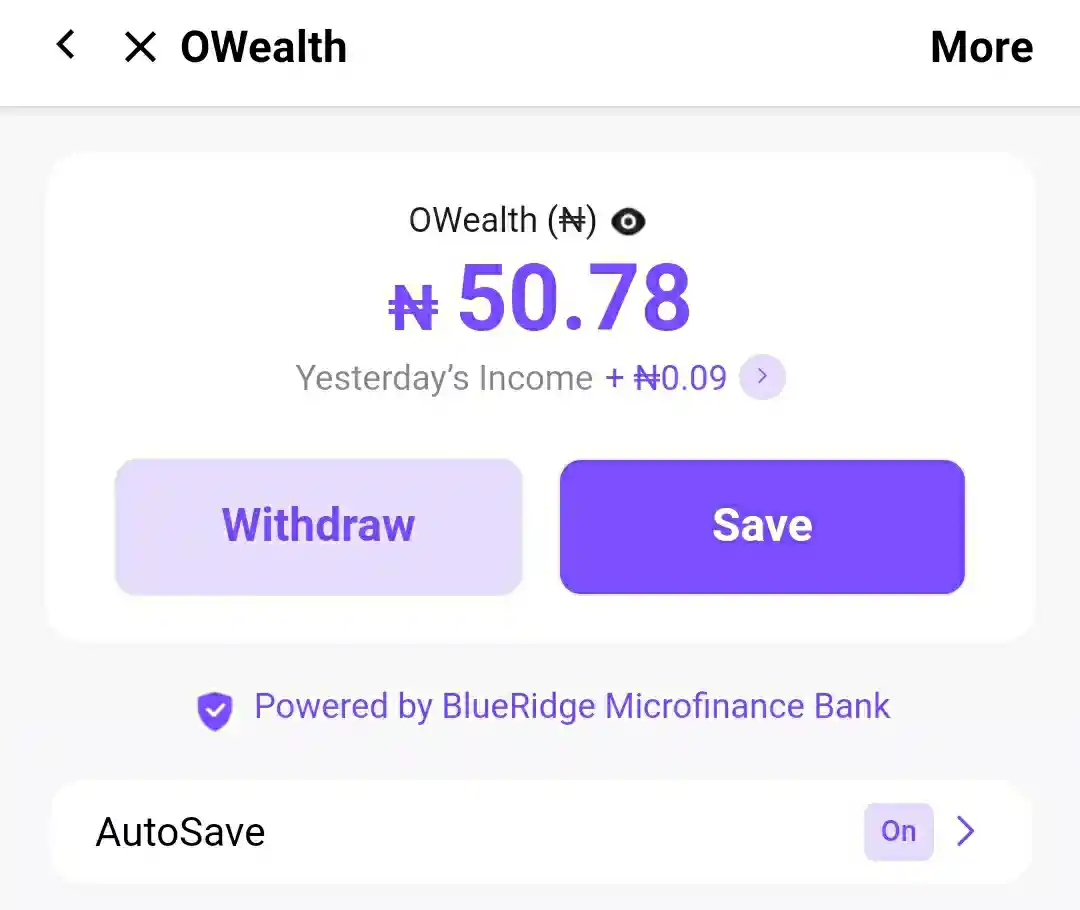
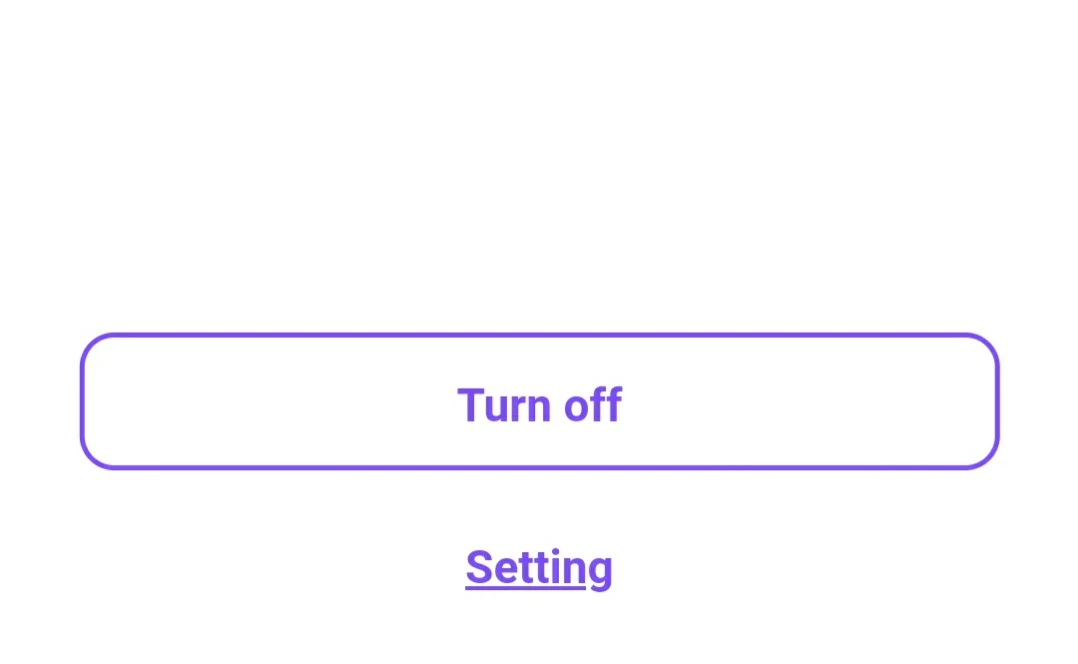
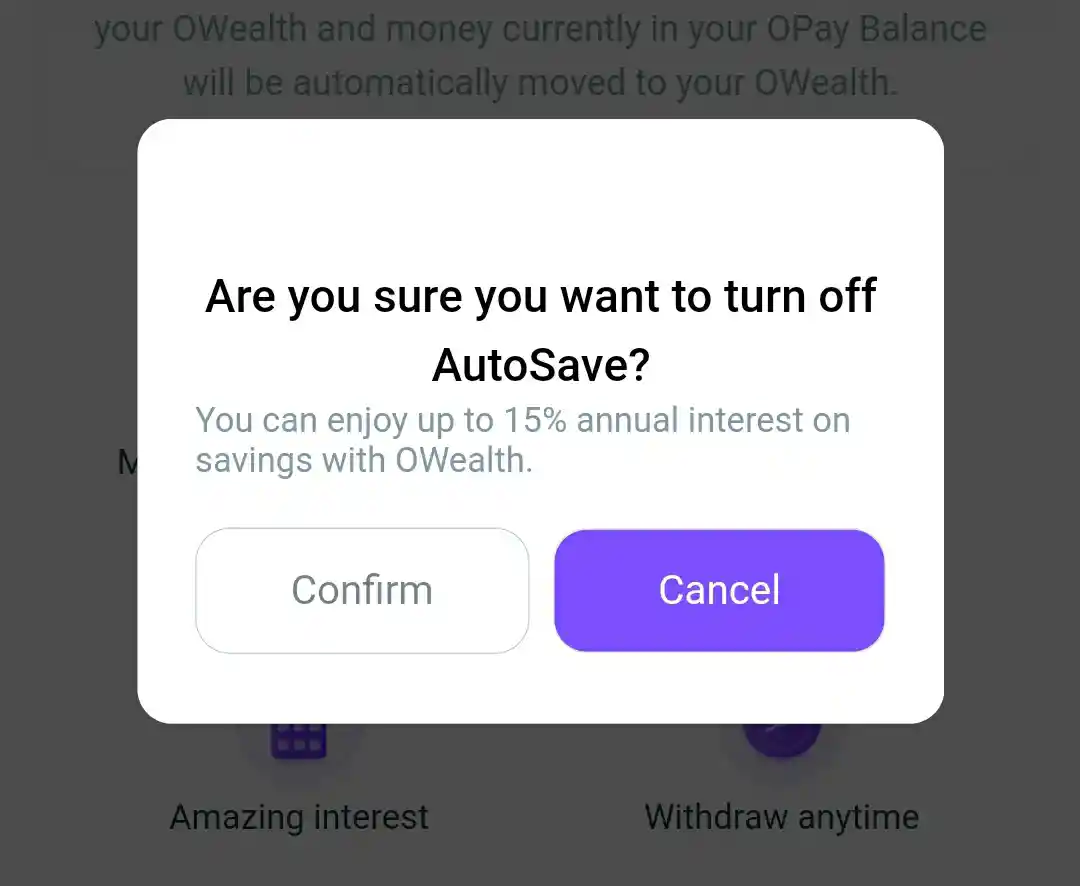
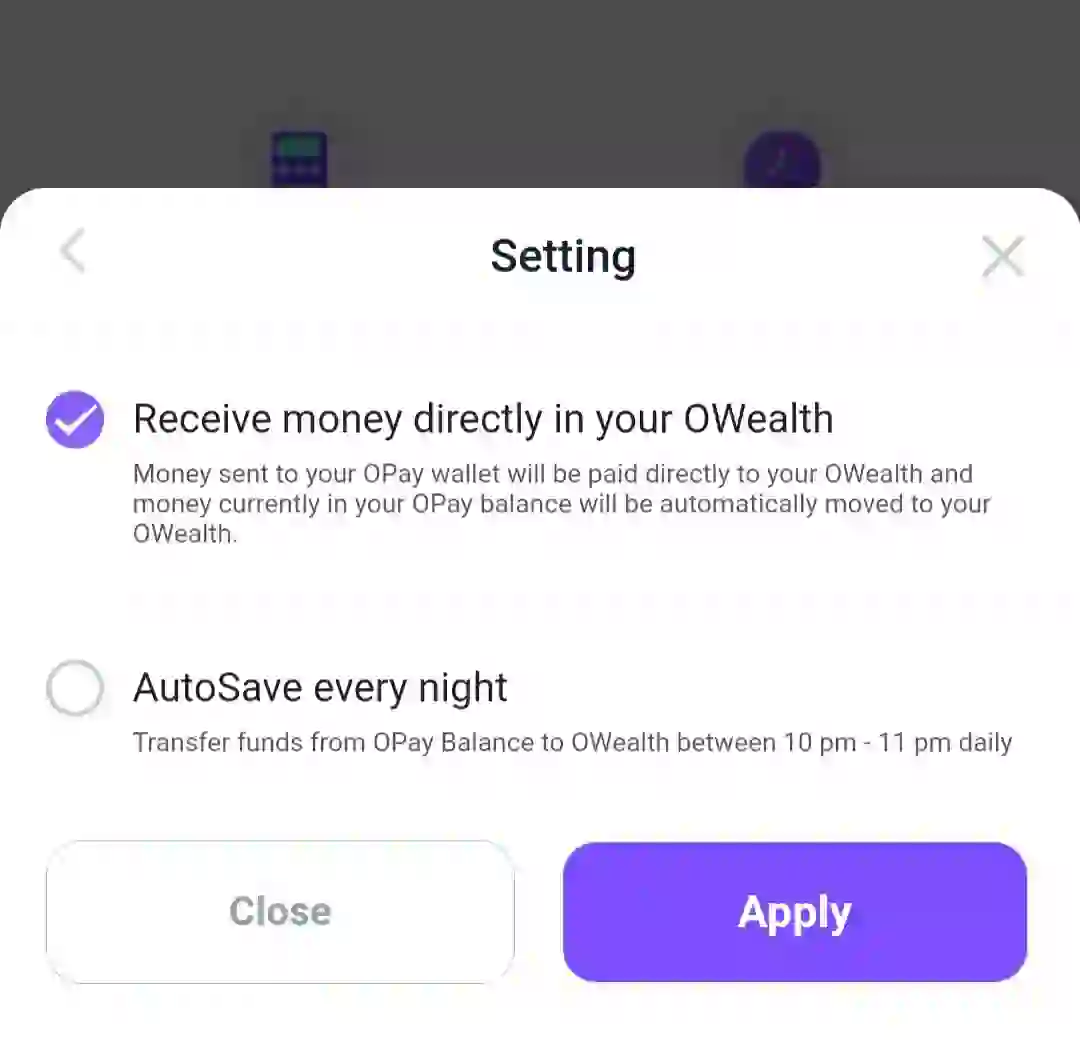
That explains how to cancel opt-out or or stop owealth on Opay, i hope you had a great time.
You can also read our complete Article on Opay savings and intrest rates here.


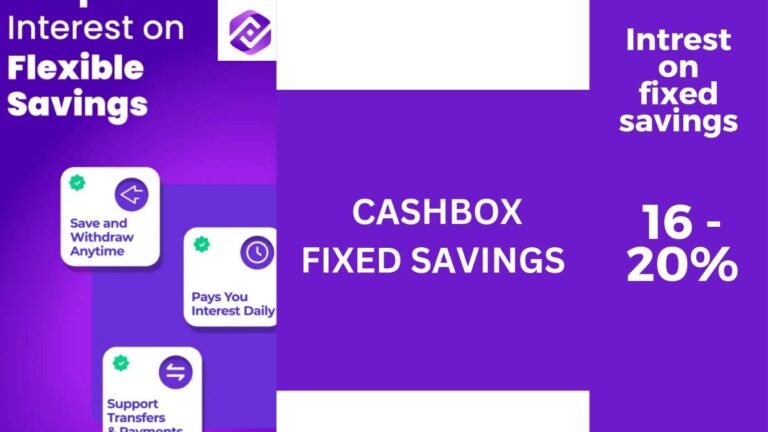
Very interesting topic, appreciate it for posting.
It is appropriate time to make a few plans for the long run and it’s time to be happy. I’ve read this submit and if I may just I wish to suggest you some interesting things or tips. Perhaps you can write subsequent articles referring to this article. I wish to read more issues about it!
591611 402621Merely wanna input on couple of general things, The web site layout is perfect, the articles is truly great : D. 4858
Thank you for your sharing. I am worried that I lack creative ideas. It is your article that makes me full of hope. Thank you. But, I have a question, can you help me?
Your point of view caught my eye and was very interesting. Thanks. I have a question for you.