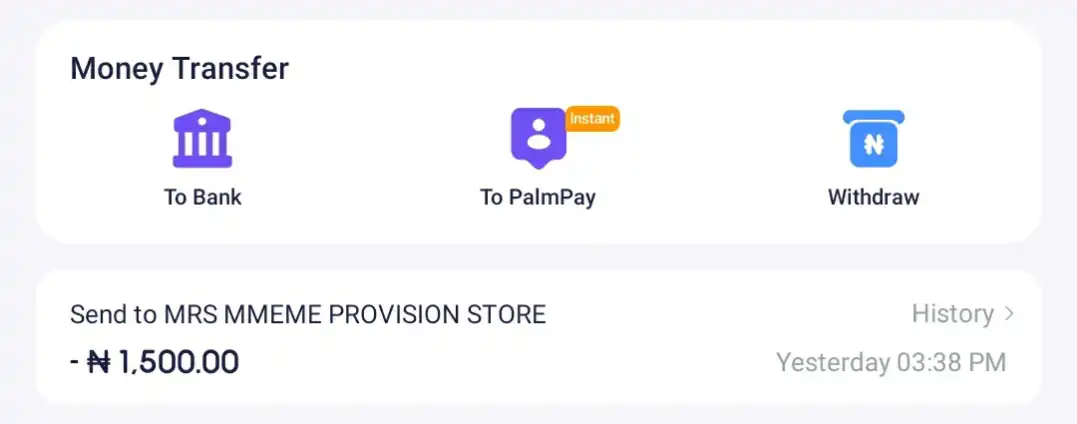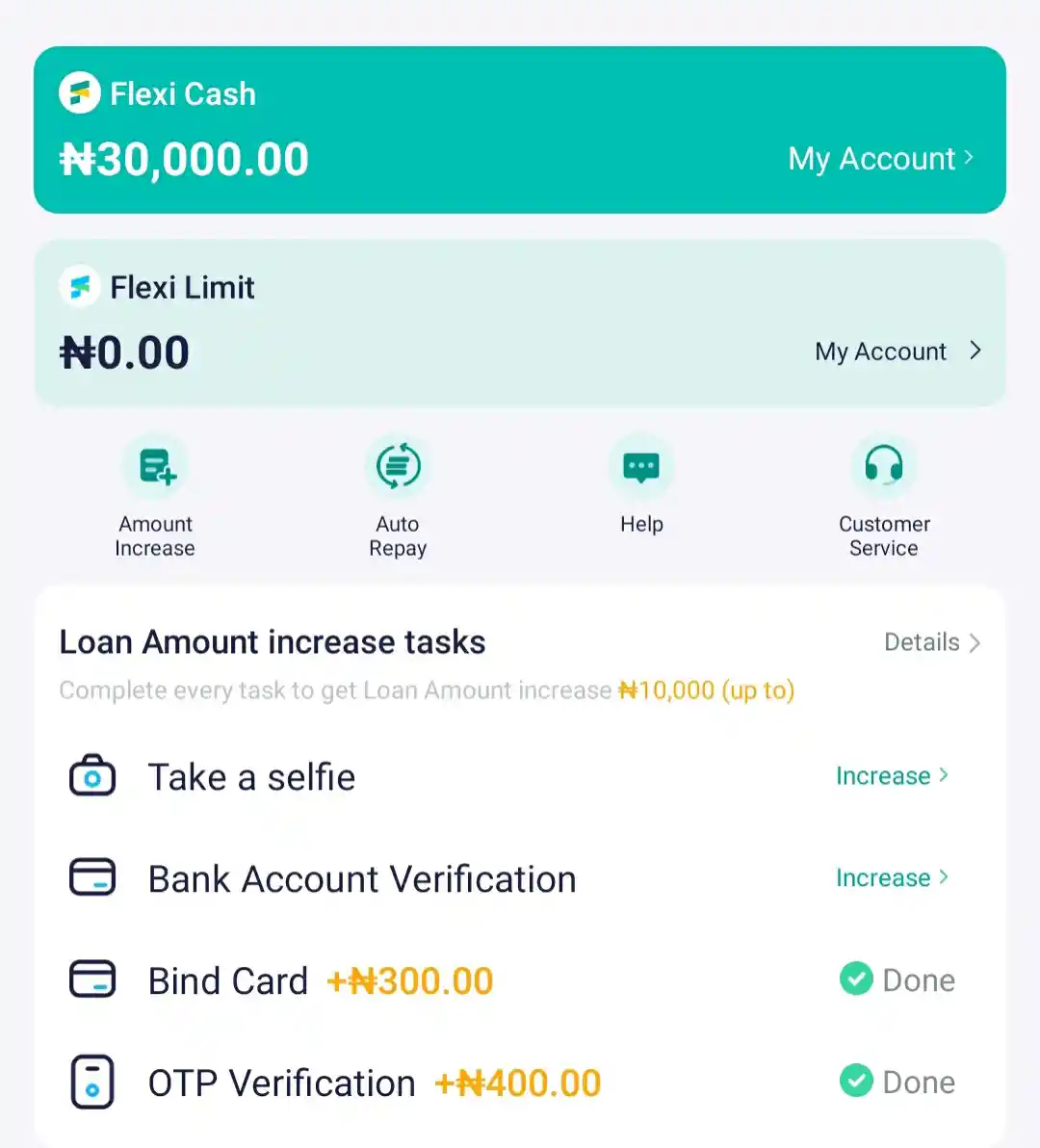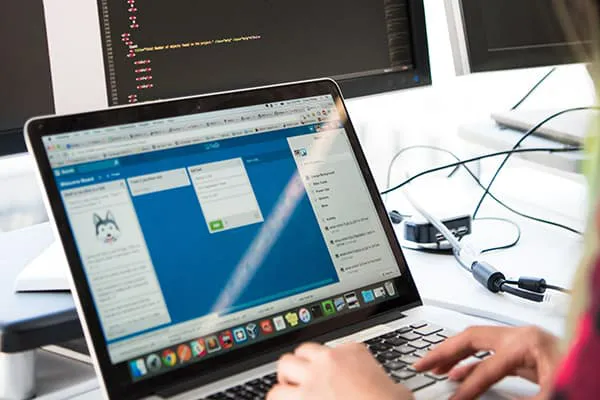Palmpay is a mobile payments platform operating in Nigeria that allows users to perform financial activities such as receiving of money, sending of money, payment of bills, getting loans as well as saving of money to earn interest. Palmpay also have a merchant platform that enables businesses to receive payment using the palmpay POS machine.
Is Palmpay approved by centeral bank of Nigeria (CBN)?
Yes, Palmpay is fully licensed by the CBN as a mobile money operator while deposits are insured by the Nigerian deposit insurance cooporation, this implies that palmpay is safe for both financial transactions as well as saving of money.
Is Palmpay legit?
Yes of course, Palmpay is a licensed platform and currently has over 30 Million+ app users, plus over 500,000 POS merchants all over Nigeria and has been operating for 5+ years, so they’re legit and are not going to shutdown with your Money.
Is Palmpay a microfinance bank?
No, Palmpay is not a microfinance bank, but a mobile money operator, the reason they’re able to give loans and offer savings product is that their loans & savings products are provided by blooms microfinance bank, a third party bank.
How to use Palmpay
Open Account
To open a palmpay account follow the below steps:
- Go to Apple App store or Google playstore depending on the phone you use.
- Search for palmpay application and download ( Note that palmpay currently has over 10M+ downloads so check that you’re downloading the right app)
- After downloading, open the app and fill in your phone number, an OTP will be sent to your SIM, fill it and complete your registration.
- Fill your BVN and NIN to upgrade to account to tier 2 to carry out transactions.
Transfer money
To transfer money on palmpay app follow the below steps:
- Open your palmpay application and look at the header part, you’ll see three navigation as appeared in the below screenshot.

- Now click on “To Bank“, in the next page input the recipient account number, select the bank, the recipient name will appear, if it’s correct click to continue.
- Carefully Input the amount you wish to transfer and confirm, then input your transaction PIN to confirm transfer.
Note: if you want to transfer to a palmpay pos agent, you’ll click on “Withdraw” instead of “To Bank”.
Save money and earn interest
Palmpay offers users the ability to save money and earn interest, since we’ve already covered how to save money on Palmpay, I won’t write it again here, just click this link Cashbox, Fixed, Spend and Save: Palmpay Savings Review, Interest Rates, FAQs And More to see how to do that.
Collet Flexi cash loan
As a Palmpay user, you can collect loan once you’re eligible, to become eligible, you’ll have to use your palmpay account for sometimes to perform transactions, pay bills and save money.
To check if you’re eligible:
- Open your palmpay App and clicik on “Loan”, this can be found on the bottom navigation.
- Now, click on “Flexi Cash”, if you’re eligible, the amount you can borrow will be shown for you to see.
- Note: “Flexi limit” is not the same as “Flexi cash”, the former is for bill payments only (Airtime, data etc) while the later can be used in anyway as it pleases.

Subscribe PayTv such as DStv, Gotv and Startimes
To subscribe your favorite PayTv using Palmpay app, follow the below steps:
- Open your palmpay application, on the home screen, under services, Click on ”TV”, if it’s not there click on more to expand the menu, then find and click on “TV”.
- After clicking on TV, on the screen that opens, use the drop-down menu to select the type of TV you want to subscribe.
- Now input the smartcard No of your decoder, make sure it’s correct.
- Select the plan you want to subscribe, for example Dxtv Compact, compact plus, padi Etc.
- Confirm that everything is correct and click on “PAY”, input your PIN to complete the transaction.
Pay Electricity Bill such as PHED, EEDC etc
To pay your electricity bill using Palmpay app follow the steps below:
- Open your palmpay application, on the home screen, under services, Click on ”Electricity”, if it’s not there click on more to expand the menu, then find and click on “Electricity”.
- After clicking on “Electricity”, on the screen that opens, use the drop-down menu to select your DISCO.
- Next is to select if it’s prepaid meter or postpaid bill (no meter)
- After that, input your meter No then scroll down and input the amount you want to pay.
- Confirm that all details are correct and click on “PAY”, then input your transaction PIN to pay.
Fund betting platforms like Sportybet, Bet9ja and Betking
To fund your betting wallet using Palmpay follow the below steps:
- Open your palmpay application, on the home screen, under services, Click on ”Betting Fund”, if it’s not there click on more to expand the menu, then find and click on “Betting Fund”.
- After clicking on “Betting Fund”, on the screen that opens, use the drop-down menu to select the particular betting platform that you want to fund.
- Input your user ID, this is the ID that you normally use to fund your betting wallet, it can be your phone number or a unique code, check your betting platform dashboard to confirm your ID.
- Now input the Amount that you want to fund and click on “PAY”, confirm that everything is correct and the put your PIN to finish the funding.
Rounding Up
After reading this post, I’m sure that you have learnt a lot about the Palmpay mobile payments platform, it legitimacy, uses and pretty much all the basic things you need to know.
If there’s still something you would love to know that we didn’t include in the article, please use the comment box below to ask and you’ll get a reply from the author of this post as soon as possible.