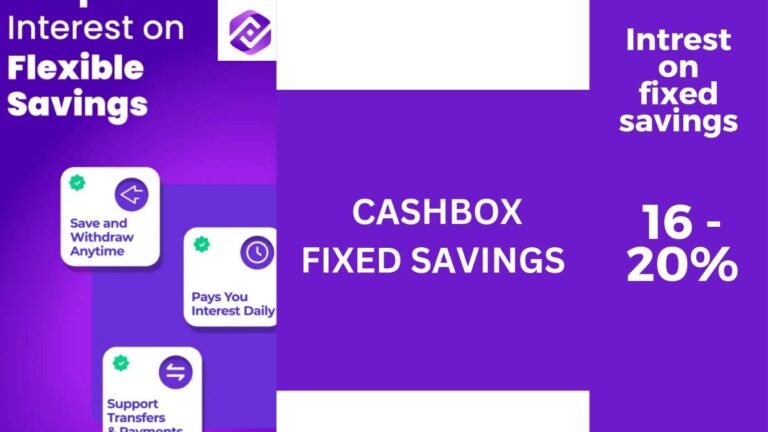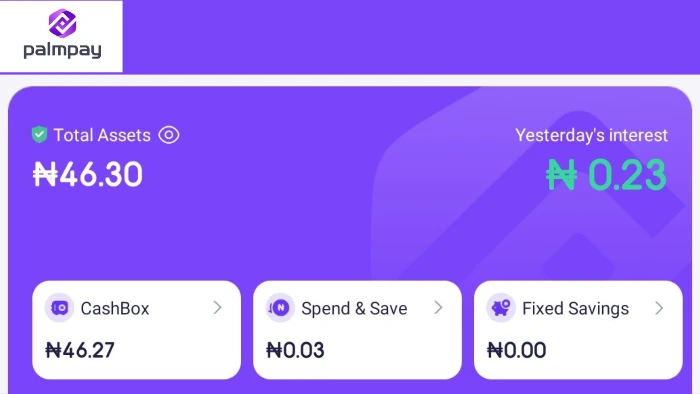
Cashbox is the default savings plan on the palmpay mobile banking application, it compares well to owealth by opay and offers competitive interest rates to users.
Facts about Palmpay cashbox
- On cashbox you get to earn 20% Interest per annum on your savings.
- You can save any amount, no matter how small it is.
- You can spend and withdraw your savings at anytime without any restrictions.
- You can activate automatic by turning on Autosave deposit
How to withdraw from palmpay cashbox
To withdraw from palmpay cashbox balance follow the below steps:
- Open your palmpay app, click on “invest”, can be found on the footer navigation.
- On the page that opens, clicik on “Cashbox”.
- Click on “withdraw”.
- Input the amount you want to withdraw and clicik on “Next”
- Input your transaction PIN or touch your Fingerprint if you have enable fingerprint on your palmpay application.
- That’s all.
How to turn off Cashbox Autosave Deposit
Cashbox Autosave deposit allows users to receive money directly to their cashbox wallet instead of the normal palmpay balance, this is sometimes good, why? because your money is being automatically saved for you while earning interest too.
Sometimes it can be frustrating too in the event that you want to make a payment and part of the money is in your palmpay balance while the other in your cashbox balance, you’ll have to withdraw from cashbox to your palmpay balance in other to be able to complete the transaction.
to turn off Autosave deposit follow the below steps:
- Open your palmpay app, click on “invest”, can be found on the footer navigation.
- One the page that opens, clicik on “Cashbox”.
- Click on “Auto save to cashbox ON, see below screenshot”.
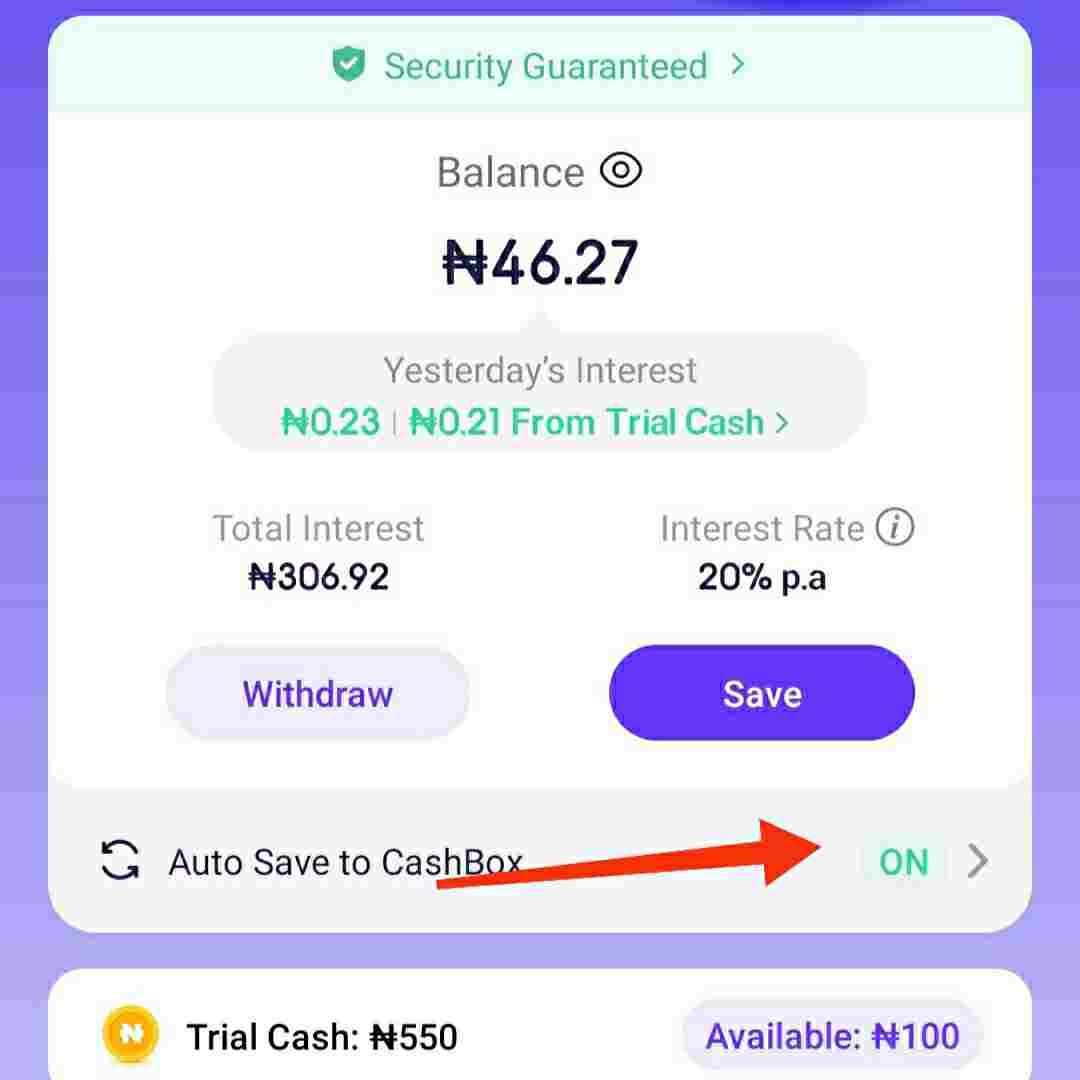
- Click on “I would like to turn off Autosave“”, see below screenshot.

- Click on “Turn off” to turn it off.

- That’s all.