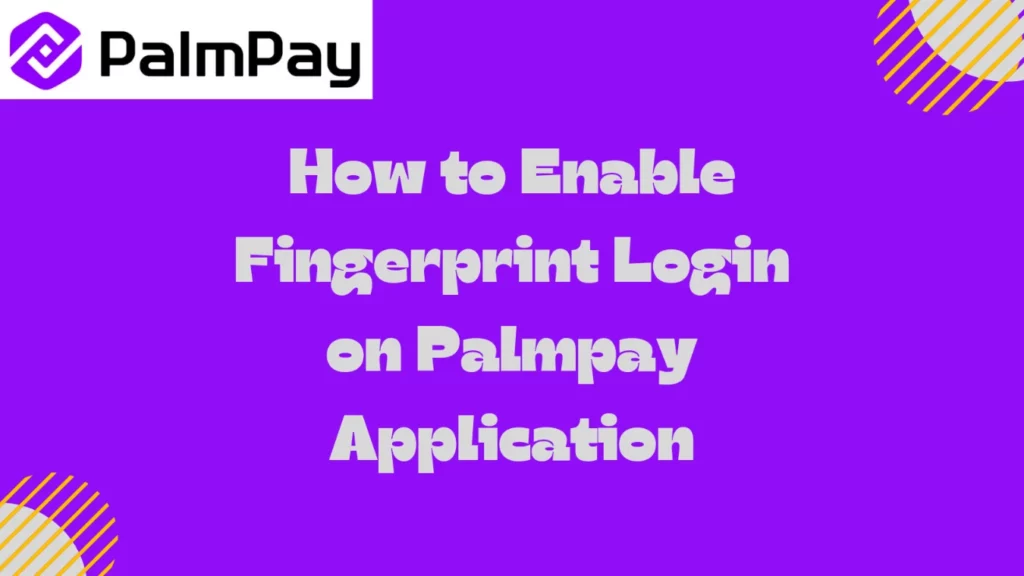
Palmpay doesn’t need much introduction, as it’s a very popular mobile banking application in Nigeria.
If you’re a user, you would have noticed that the app doesn’t have login security enabled by default, this means that anyone with access to your phone can access your palmpay app, risking leak of sensitive information.
So i’ll show you how to enable login security on your palmpay application, this is that exact same steps I used to enable it on mine, so don’t worry it’s a simple process.
How I Enabled Fingerprint Login on Palmpay Application
1. Open your palmpay application and look at the bottom right corner, you’ll see “Me”, click on it.
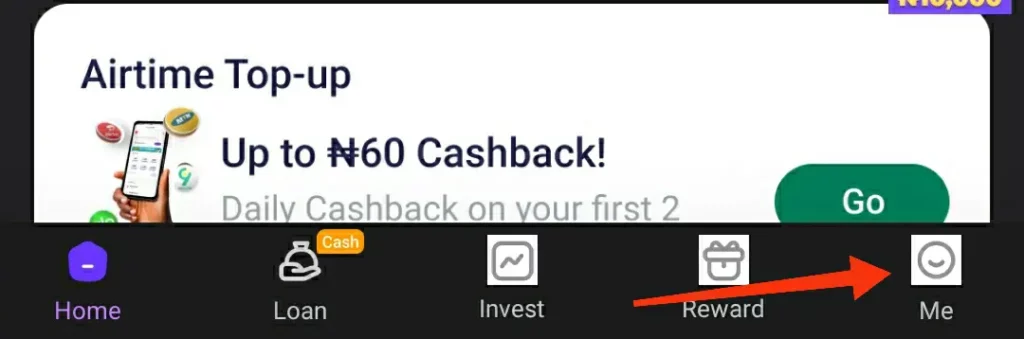
2. On the “Me” page, look at the top right corner, you’ll see a circular icon that has six sides, that’s the settings icon, click on it.
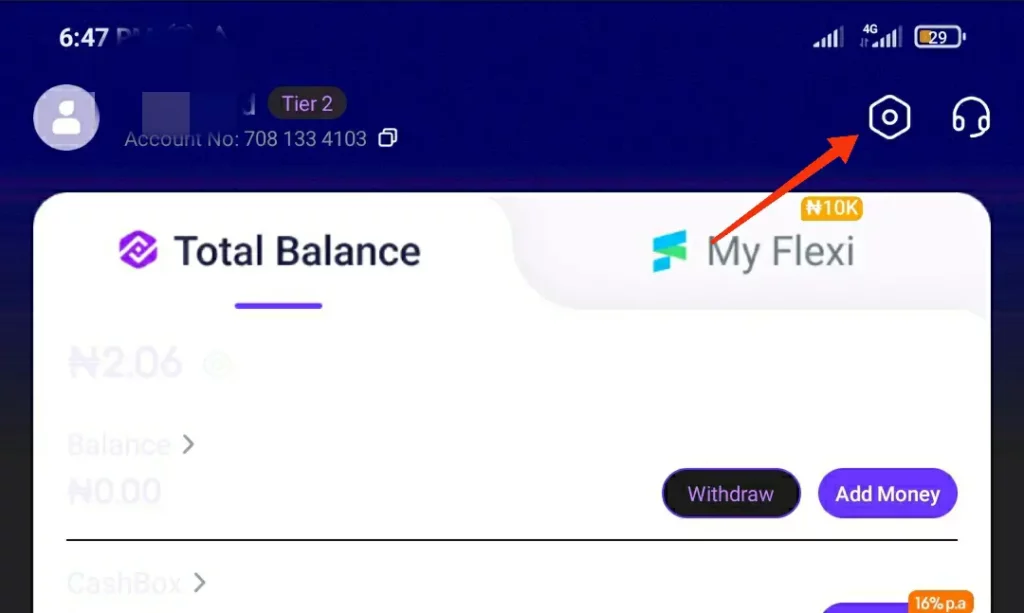
3. On the page that opens, click on “Biometric authentication”.
4. Now switch on “touch ID” for login.
5. Place your finger on the fingerprint sensor till it scans it and it’s accepted.
6. Now go back to the settings page, you’ll see Auto Logout settings, click on it.
7. Click on “Everytime” or “every 30 mins”, as you can see on the screenshot below, i’ve set mine to Everytime.
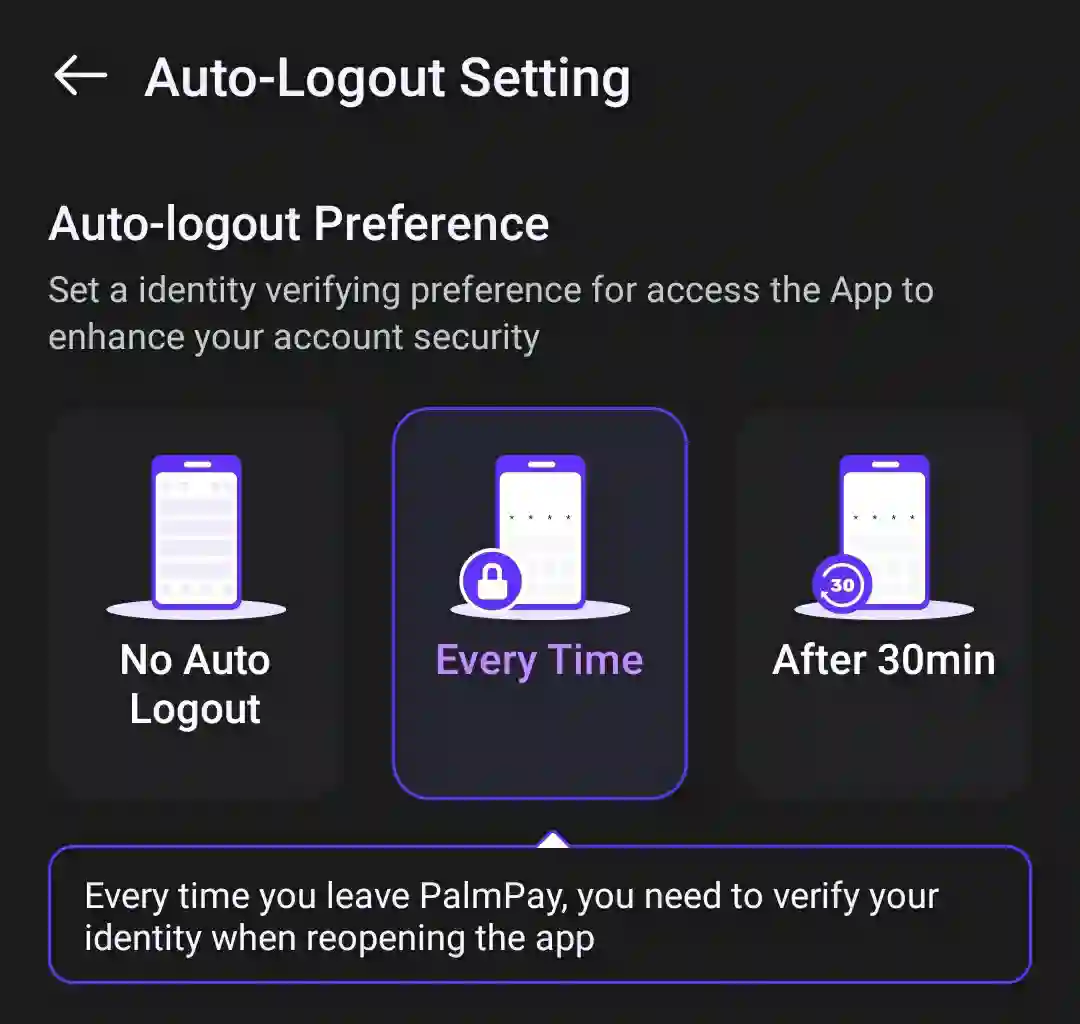
8. Look downward and switch on “fingerprint verify”.
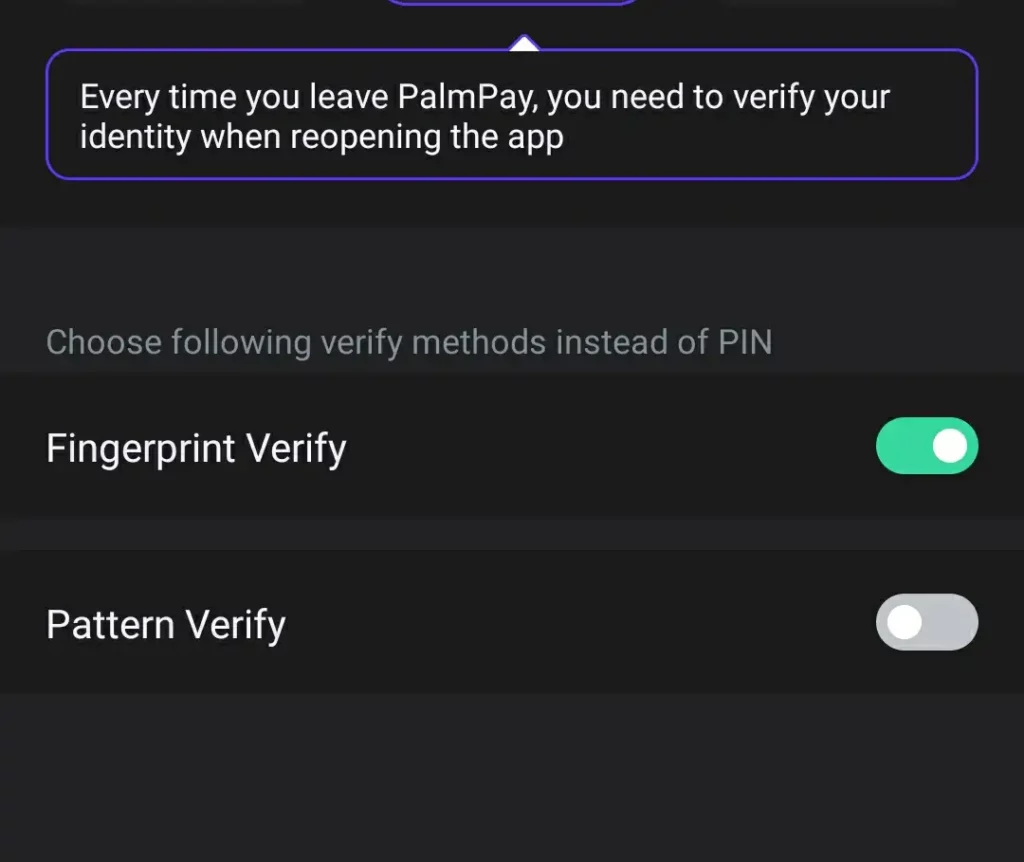
9. Place your finger on the fingerprint sensor and it will be activated.
Do easy tasks online to earn straight to your naira account: Start Earning
That’s all.
How to Enable Fingerprint for Payment
If you want to ENABLE FINGERPRINT FOR PAYMENT too, just follow the above steps, once you’re at step 4, you switch on “Touch ID for Pay” and place your finger on the fingerprint sensor to activate it, that’s all.
What if Fingerprint Login is Not Working, What can I do?
Now if you have trouble activating it on your phone, it could be as a result of your fingerprint scanner being faulty or a problem with the palmpay application.
So you could try updating the app to the latest version and trying again, if that doesn’t work then you contact palmpay customer service for direct help.
Unlock the Secret: How to Earn up to $200+ Daily with Simple Tasks!
Get exclusive access to the platform hundreds of Africans use to make money right from their phone. No experience needed.
Yes, Tell Me More! →Here’s how you can contact Palmpay Customer Care directly on the application:
- Open your palmpay application and click on “Me”, this can be found at the bottom right corner.
- On the page that opens, look for “Customer service” and click on it.
- Now on the page that opens, Click on “Customer service” again on the bottom left of the application, now a screen will pop-up, exactly like the screenshot below.
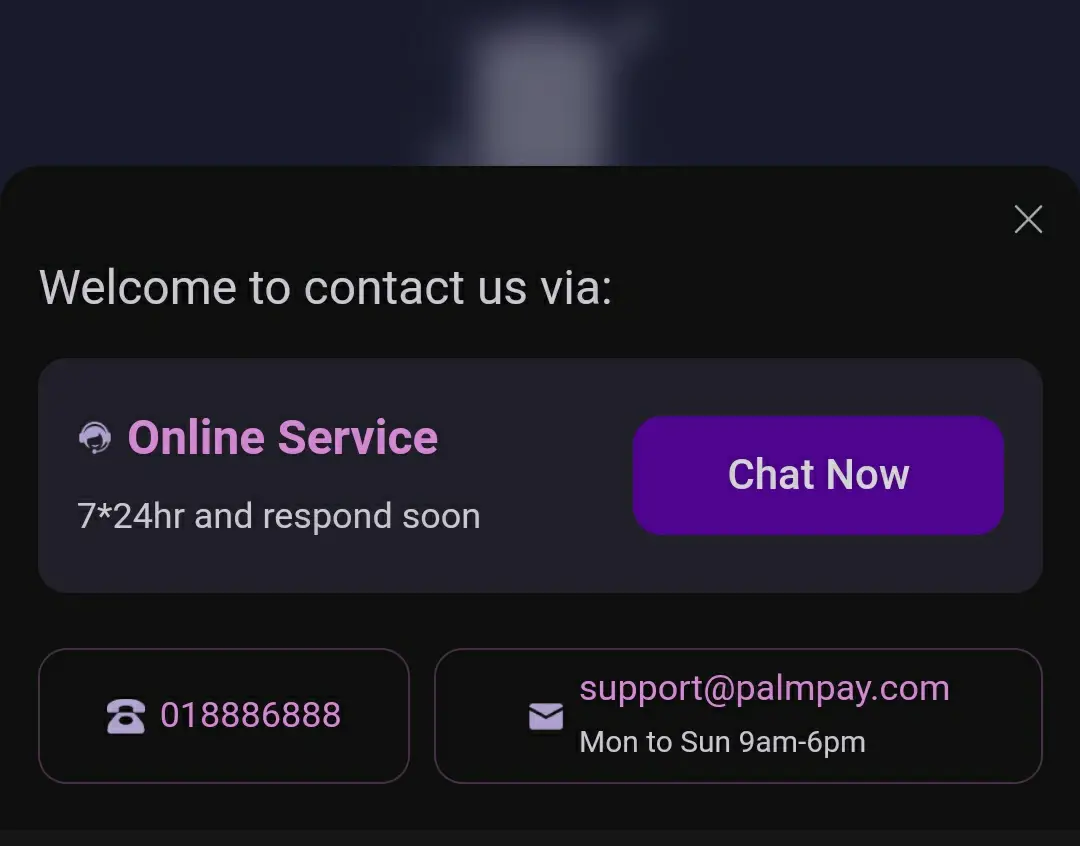
- Now you have three options to choose from, either the live chat, the phone call or Email, I would recommend sending an Email.
- Now click on the email button and it will open on your email app, just type that you’re facing problem Enabling fingerprint login on your palmpay application and add some screenshot of error if you have any and send to them.
- Wait for a reply, this can take up to 6-12 hours.
You can also chat palmpay on their various social media platform:
Palmpay official twitter handle
Do easy tasks to earn staright to your naira account: Start Earning
Palmpay official facebook handle
Alternative methods of locking palmpay Application, if Fingerprint refuses to work
1. Make sure to “Enable Auto Logout”: Once Auto Logout is enabled, you can either set it to “everytime” or “every 30 mins”, I’ll recommend you use “everytime”. You’ll need to have your Palmpay PIN on your fingertips because you’ll put it everytime you open the palmpay application.
2. Use pattern login: If you cant set up fingerprint, you can also use pattern login, this can also protect your palmpay application from unauthorized access.
To enable Pattern login:
- Open your palmpay application and look at the bottom right corner, you’ll see “Me”, click on it.
- On the “Me” page, look at the top right corner, you’ll see a circular icon that has six sides, that’s the settings icon, click on it.
- On the page that opens, click on auto Logout settings and enable auto Logout to everytime or every 30 mins.
- Now look down the page, you’ll see “pattern verify”, clicik on it and draw a pattern, confirm that pattern and pattern verification will be enabled.
Rounding up
To conclude, enabling login security and fingerprint authentication on your Palmpay application is a simple process that helps protect your sensitive banking information. By following the steps provided, you can ensure that only you alone have access to your account, enhancing the overall security of your mobile banking experience.


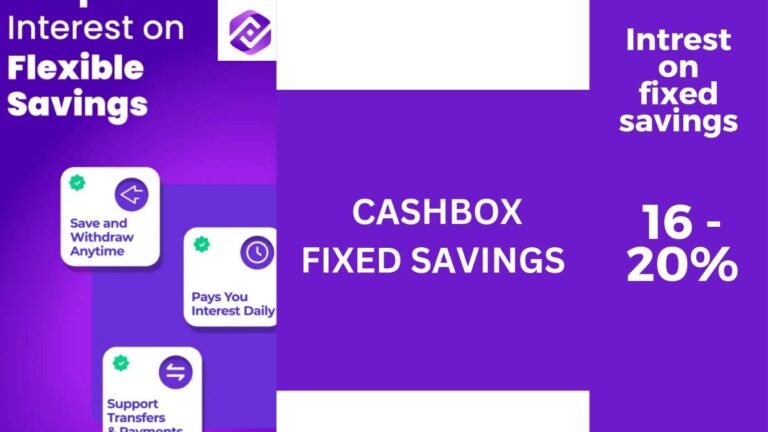
74791 500265Thank you for your extremely very good info and respond to you. san jose car dealers 468528
I absolutely love your blog.. Very nice colors & theme. Did you build
this amazing site yourself? Please reply back as I’m attempting to create my own personal blog and would love to find out where you got this from or exactly what the theme is named.
Many thanks!
It’s a pity you don’t have a donate button! I’d without a doubt donate to this superb blog!
I suppose for now i’ll settle for book-marking and adding your
RSS feed to my Google account. I look forward to new
updates and will share this blog with my Facebook group.
Talk soon!
I’m not sure where you are getting your information, but great topic.
I needs to spend some time learning more or understanding more.
Thanks for magnificent information I was looking
for this info for my mission.